How to create a facebook personal Account a step by step guide. Creating a Facebook personal account is the first step to unlocking the full potential of the world’s largest social media platform. Whether you want to connect with friends, share updates, or explore content, having a Facebook account is essential. Fortunately, setting up a Facebook account is free, simple, and quick. This guide will walk you through the steps to create your own Facebook account.
Why You Need a Facebook Account
Without a Facebook account, you won’t be able to access many of the platform’s features, such as posting updates, commenting on friends’ posts, or joining groups. A personal account serves as your gateway to the vast array of options Facebook offers. To get started, you’ll need basic information like your name, mobile number, age, and email address. Here’s how you can create your free Facebook account.
Step 1: Visit the Facebook Website
Open your preferred web browser, such as Google Chrome, Firefox, or any other, and type www.facebook.com into the address bar. This will take you to the Facebook login page.
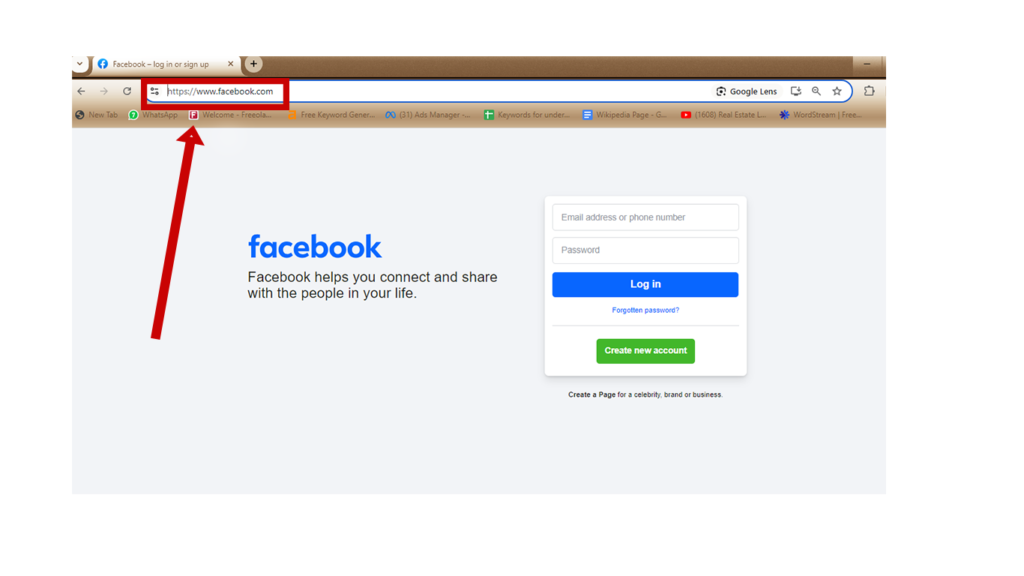
Step 2: Logging In or Signing Up
- If You Already Have an Account:
If you already have a Facebook account, simply enter your email or mobile number along with your password, and click “Log In.”
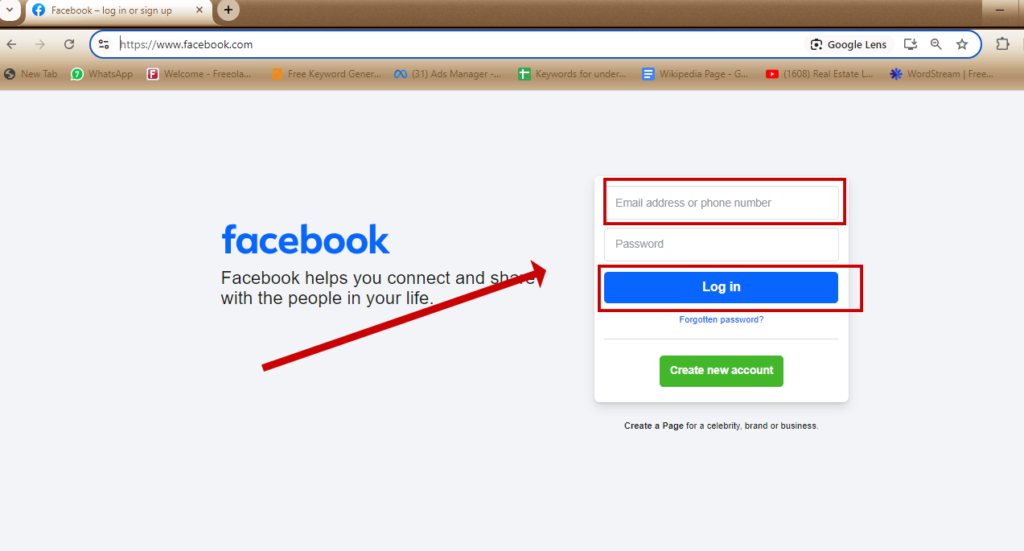
- If You Don’t Have an Account:
If you’re new to Facebook, click on the “Create New Account” button. This will lead you to the sign-up page.
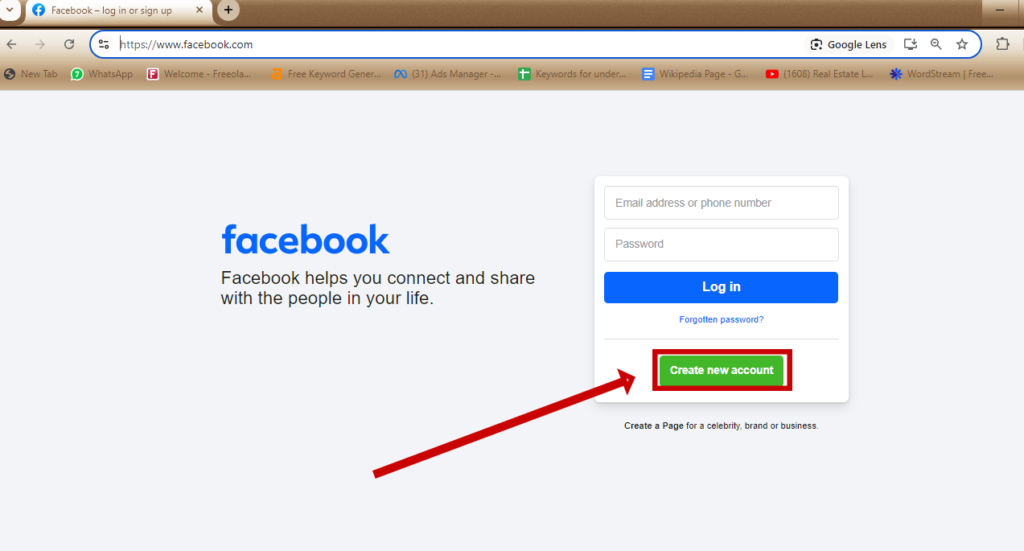
Step 3: Fill Out Your Information
On the sign-up page, you’ll need to provide the following details:
- Name: Enter your first and last name.
- Mobile Number or Email Address: This will be used for account verification and to log in.
- Date of Birth: Ensure that you provide your correct date of birth.
- Gender: Select your gender.
After filling out all the required fields, click the “Sign Up” button to proceed.
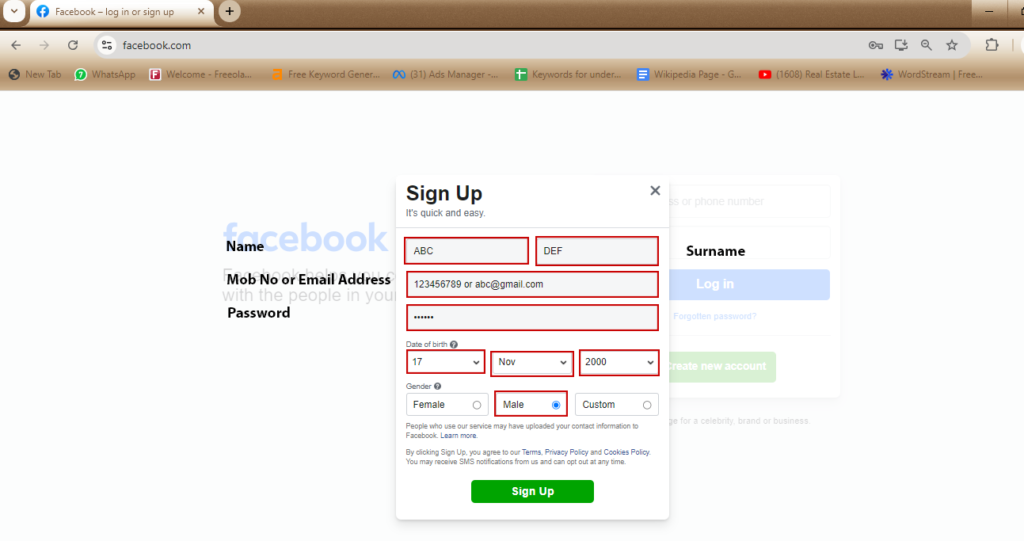
Step 4: Verify Your Account
Facebook will send a verification code to the mobile number or email address you provided. Check your messages or inbox, copy the code, and enter it in the designated field on the Facebook page. After entering the code, press the “Continue” button to move to the next step.
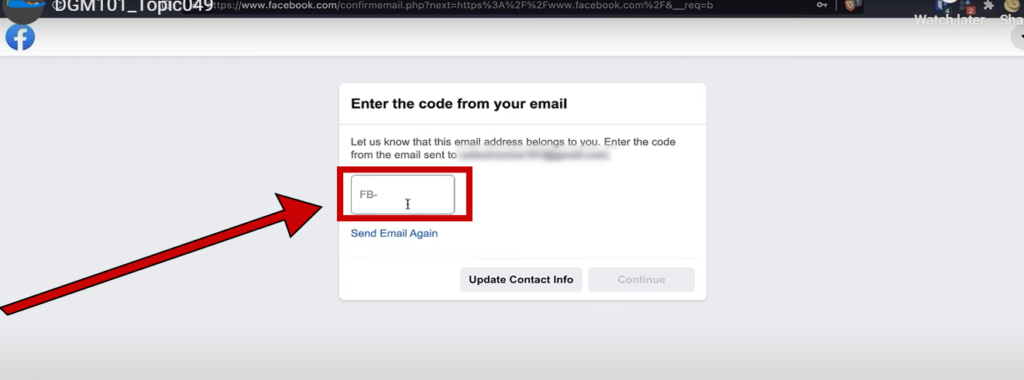
Step 5: Account Confirmation
Once you’ve entered the verification code, Facebook will confirm your account. Congratulations—you’ve successfully created your Facebook account! You can now log in using the email address or mobile number and the password you set during the sign-up process. Press the “OK” button to be taken to your Facebook dashboard, where you can start exploring the platform.
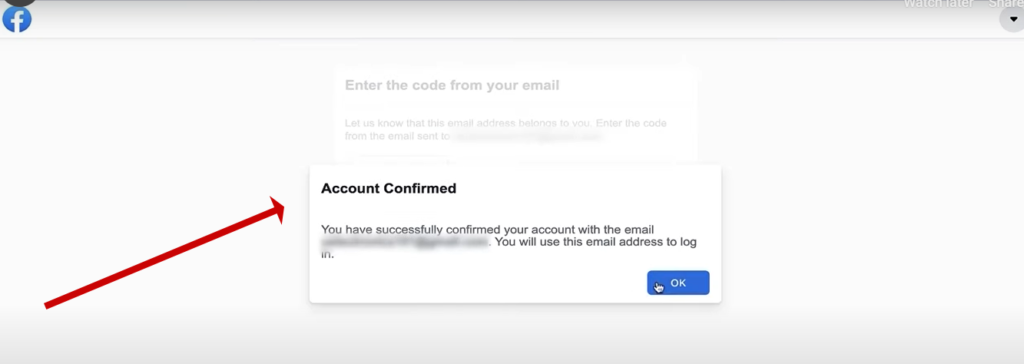
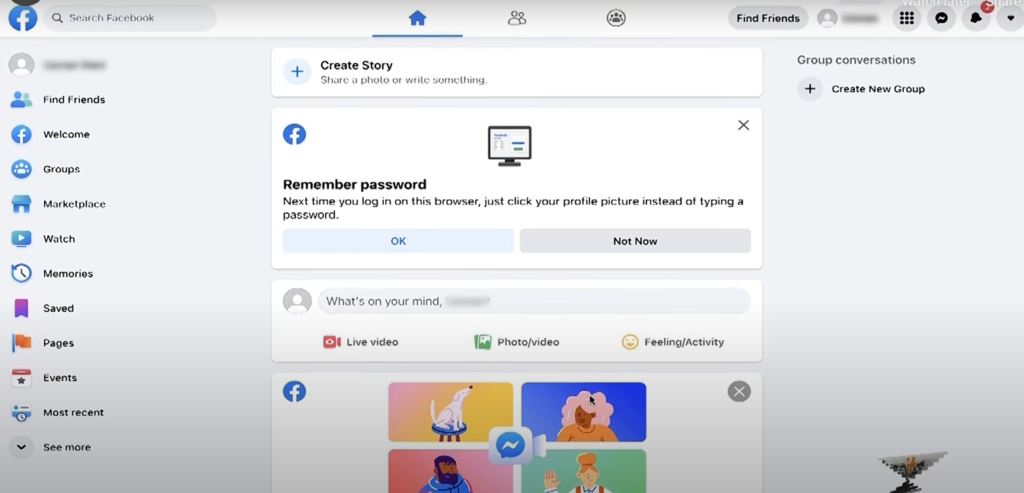
Important Reminder: Stick to One Account
While Facebook offers a wealth of features and opportunities to connect with different groups of people, it’s crucial to adhere to its guidelines. Facebook’s policy allows only one account per person. Some people create multiple accounts for different purposes—such as one for family, another for friends, and yet another for business. However, this practice is against Facebook’s policy.
Facebook monitors IP addresses, names, email addresses, and other details to ensure compliance. If you create multiple accounts, all your accounts may be banned, which could lead to a loss of all your connections and content. To avoid any complications, it’s best to stick to one Facebook account.
Creating a Facebook personal account is a straightforward process that opens up a world of opportunities for social interaction, content sharing, and more. By following the steps outlined above, you can set up your account in minutes and start enjoying all that Facebook has to offer. Just remember to follow Facebook’s policies to ensure a smooth and trouble-free experience.

1 Comment
Informative blog